KLIKLink Supercharges Three Key HUB Features
Screen Sharing

Instant sharing of your device screen to the big screen with the press of one button. Mirror your screen, extend it, and your content up with zero delays. No apps, no cables, no network worries, just secure, high definition video for whatever content you need to display.
Video Conferencing

Bring Your Own Meeting (BYOM) and use the room's camera and audio, right from your laptop. Launch any conferencing app and connect wirelessly, for truly professional conferencing results. No more room systems, complicated scheduling, or extra costs.
Interactive Touchscreen

Start your presentation and control it right from the touchscreen. It may feel like magic, but it's called HID Touchback, and that means more natural and fluid interaction with your content from a touch display, keyboard & mouse, or presentation remote.

KLIKLink replaces cables, adapters & apps,
connecting you to AV gear wirelessly.
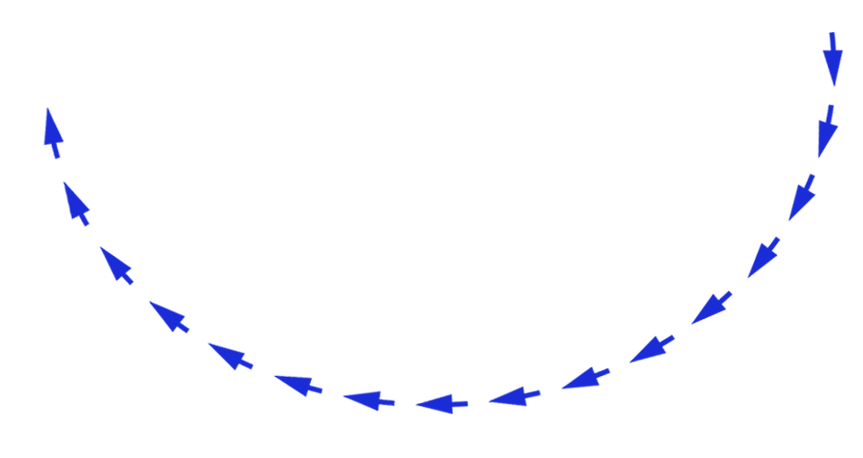
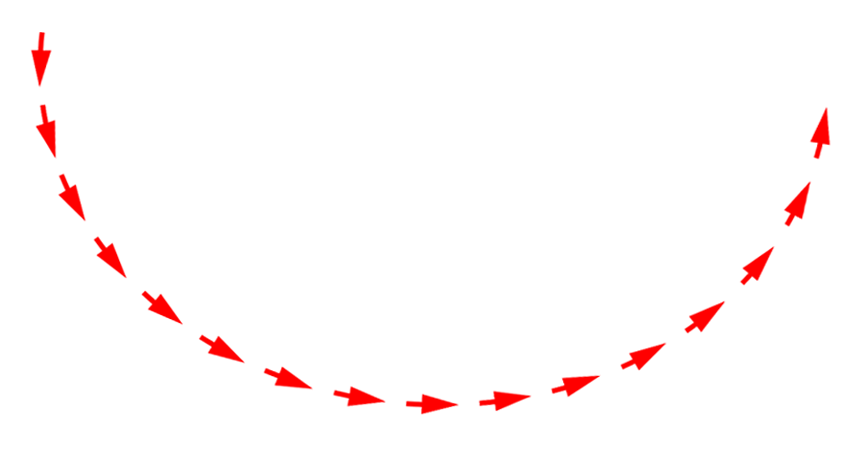
Display Screen

Share content to the HUB that can be displayed in full-screen or split-screen views alongside content shared by other users. Instantly switch between viewing modes with on-screen controls or from the KLIKConnect app in Moderator mode. All displayed content can be annotated, recorded, or live streamed
Full-HD Screen Sharing, Split screen, Moderation
Webcam

Connect to the room's webcam for conference calls right from your own PC. Use any USB webcam or integrated video bar, or take collaboration to the next level with multiple cameras and a video switcher feeding the composite signal over USB to the HUB. The possibilities are near limitless and it all connects with the KLIKLink AV wireless collaboration adapter.
Supports core-compliant Webcams & Video Capture

Connect wirelessly to the room's audio system whether it consists of an integrated speakerphone or a custom multi-microphone and speaker system integrated into the room. Conference calls are immediately enhanced with intelligibility and loudness tailored to the acoustic environment. KLIKLink delivers instant connectivity wirelessly.
Integrated Speakerphone, Sound Card, Audio Interface
Audio System

KLIKLink also connects to the touch-enabled display for total control of the connected PC right from the screen. No touchscreen, no problem. With full HID support, KLIKLink AV can share a keyboard, mouse, presentation remote, or any compatible Human Interface Device, allowing for seamless integration of each presenter's content and PC.
Supports 10-point Touch, Keyboard, Mouse, Native HID
Touchback HID

KLIKLink AV expands its utility with the included KB118 HDMI adapter that is compatible with any HDMI equipped video source. So no matter the source, connectivity is immediate, performance is outstanding, and all of the features, including touchback and conferencing integration are preserved.
HDMI Video Capture, USB Data Capture, to USB-C
USB-C & HDMI
KLIKLink adds wireless screen sharing, video conferencing, and touch control to any USB-C* or HDMI PC.
* Requires support for DP in Alt Mode for USB-C video.

Start every meeting with confidence.

Ready When You Are
Simplicity, Reliability, & Flexibility Add Up To
Better Outcomes.
KLIKLink AV delivers instant, seamless connectivity—screen sharing, Video Conference integration, and touchscreen control with a single tap. Simplify setup, reduce downtime, and empower teams to collaborate effortlessly—whether you're presenting, teaching, or brainstorming.

One-Tap Start
Instantly connect your device to displays, conferencing peripherals, and touchscreens—no cables or confusion.

Reliable & Intuitive
No tech headaches, no need for support, no wasted meeting time. Just walk in, tap, and get started—every time.

Any Room, Any User
Designed for flexibility—perfect for boardrooms, classrooms, and shared workspaces, and every type of user and device.
Wireless Content Sharing, Simplified.
KLIKLink AV supports three types of Screen Sharing; Spontaneous, Self Managed, and Moderated.
All you do is push one button to share content.


Screen Sharing, Done Your Way.
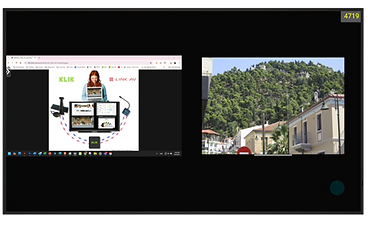

Spontaneous Sharing. No Moderator Needed.
Share screens side-by-side on demand—ideal for informal collaboration or team huddles.

Walk-Up Control, Built-In.
Full moderation tools accessible directly from the room’s touchscreen or mouse—no PC needed.

Moderator Control from a PC.
Switch between users, control screen layouts, and manage sharing—right from your desktop.
Bringing Your Own Meeting, Simplified.

BYOM is the simpler way to hold Video Meetings on your laptop, using the room's AV.
Push one button to connect the screen, camera, and sound system instantly.

Works with all platforms.*
* As long as you can select USB audio and video components in the app. Hardware compatibility varies by manufacturer's support for Core USB. More...


Link plugs into the laptop.
The call runs on your laptop.





HUB connects to the gear.
BYOM in one bite.
Link replaces the cables.
Easily Optimize for Video or Presentations


VIDEO MODE
Smooth Video Playback


PRESENTATION MODE
Ultra-low Latency
Select the video setting to optimize video playback by smoothing motion sequences and delivering fluid video without dropping frames.
The presentation setting offers ultra-low latency, which keeps the source and displayed content synchronized for the best user experience.
* Video Streaming is directly impacted by network speeds and wireless environment.
KLIKLink AV offers broad compatibility across many different devices.

Virtually Any Device
KLIKLink AV works with virtually any device—USB-C laptops, tablets, and smartphones, plus HDMI devices using the included KB118 adapter. Whether you're on Mac, Windows, iPad, or Android, KLIKLink AV makes wireless screen sharing fast, consistent, and effortless.
Supported features vary by computing platform and model. To learn more about features supported across devices by operating system and form factor, select Device Type. To see if your device supports DisplayPort video in alternate mode, tap on USB-C Video.
KLIKLink AV is Made for KLIKBoks HUB.
Integrating KLIKLink AV with the KLIKBoks HUB streamlines meeting room setup, reduces support demands, and ensures consistent, high-quality collaboration—driving operational efficiency and enterprise-wide ROI.
-
Start Meetings Instantly - One-tap setup means no delays—just quick, smooth starts every time.
-
Save Time = Save Money - Minimize idle time for high-cost staff, boosting efficiency and ROI.
-
Cut IT Support Demands - Simple and reliable design reduces helpdesk calls and tech issues.
-
Scale with Confidence - Deploy a consistent, easy-to-use experience across rooms and sites.
-
Optimize Room Use - Fast transitions improve room turnover and support hybrid workflows.
-
Reduce Total Cost of Ownership - Fewer components, lower maintenance—smarter long-term investment.
Serious Tech. Serious Decisions. Seamless Wireless Collaboration.


"KLIKLink AV delivers under pressure—trusted in high-stakes environments like patent hearings, legal reviews, and executive briefings."

Simple Setup & Operation.


Not
Paired
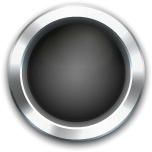
Pairing

Paired

Ready

In Use

No Host
Simple, intuitive colors and states of the single LED ring aid in setup and operation. Start by attaching KLIKLink AV to the host PC, enter pairing mode, and it's ready to start videoconferencing in seconds. Start and stop wireless screen sharing with the push of a single button.



KLIK KB118 HDMI
- HDMI capture to 4k
- USB-C Alt-mode video out
- USB powered/Type-A to micro
- All-metal enclosure/heatsink
- Driverless operation
- Stand-alone + KLIKLink
* we should offer this separately for video capture.
Included with KLIKLink!
Adapt to Any Requirement
Support legacy PCs and all HDMI sources.
The KB118 HDMI Adapter captures video from any HDMI source and converts it to USB-C in real time, bridging HDMI video with the KLIKLink AV. It also bridges USB data between the client PC and the KLIKLink AV, supporting conferencing and touchback. And, it's included with every KLIKLink AV at no extra charge.
Technical Information
Model:
Name:
Description:
Included:
Connections:
KB462A
KLIKLink AV
KLIKLink AV (KB462A) is a wireless adapter designed for use with the KLIKBoks HUB (KB1200), enabling wireless screen-sharing, conferencing, and touch integration between a host PC and the display, camera, and audio system inside the room. The KB462 connects to the PC using the cabled USB-C interface, or optionally by using the included KB118 HDMI to USB-C capture device.
KB462 USB-C Sender
KB118 HDMI to USB-C Video Capture Device
USB Type-A to Micro Power/Data Cable
Quick Start Guide

HDMI Input
USB
Power/Data
KB462
Sender
For System Design Assistance, click here.

KLIKLink AV Works with KLIKBoks HUB
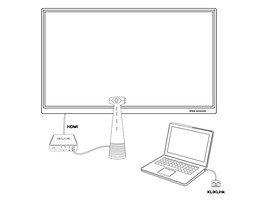
Integrated AV Conferencing

Discrete AV Conferencing
-
What is Multicasting?Multicasting is the ability for each user of the KLIKConnect app (Windows or Mac) to share content to multiple KLIK-equipped screens at the same time. Multicast destination screens may be selected from the Multicast icon in the KLIKConnect Player app.
-
What is the purpose of the Multicasting feature?There are three key applications for Multicasting to KLIK screens. 1) Active learning environments where users share content on their own screen in breakout groups, then push content to a main screen for sharing with the rest of the group. 2) Sharing content to multiple screens that are usually separated by partition walls, in a meeting or conference room setup, when the partition walls are opened. 3) Sharing content from a main activity room to tertiary and overflow areas where the content requirements may be different from those shown in the main room.
-
Do I need special software or hardware to Multicast?No additional software or hardware is required to Multicast. Simply use the KLIKConnect app for Windows or Mac to gain access to the feature, then select the screens you wish to share content to.
-
How many additional screens can I Multicast to?While there is no fixed limit to the number of screens that can be included in a Multicast, keep in mind that multicasting does take up device and network resources, which may slow down a user's PC or the refresh rate of a screen.
-
Can I mirror the contents of one screen to other screens with Multicast?KLIK Multicasting is designed to offer users the greatest flexibility when sharing content across several screens. To do so, a user selects the specific screens to which they want to share content. Unlike systems where multicasting shares only the contents of one screen, KLIK Multicasting allows for complete customization of what is displayed on every screen.
-
Does Multicast work with Video and Audio, or just presentations?KLIK Multicast allows users to share any non-copyright-protected content to multiple screens at the same time, including Video and Audio.
-
We have some legacy KLIK receivers in our system, can we Multicast to them as well?KLIK Multicasting is backward compatible with all legacy KLIKStik and KLIKBoks models, but requires users to connect to at least one KLIKBoks HUB in order to share content to legacy devices.
-
Our KLIK devices are connected to the network over Wi-Fi, can we still use the Multicast feature?Yes, as long as your KLIK devices are all connected to a network, whether through Ethernet or Wi-Fi, content can be shared among them using the Multicast feature. Multicast cannot be used to share content to devices that use a hotspot connection.



